Welcome to our first major update of the year! At Datrics, we're always looking for ways to enhance your data management and analysis experience. In this update, we're excited to unveil a significant enhancement that will transform how you interact with one of the most widely used tools in the business world: Excel. Our latest feature, the Excel Automation Brick, is designed to simplify and optimize how you work with Excel files, making your data tasks more efficient and less time-consuming.
The Need for Excel Automation
Despite the proliferation of advanced data tools, Excel remains a cornerstone in the business environment for report generation, data exploration, and prototyping. Many teams find themselves entrenched in Excel due to its familiarity and flexibility. However, automating Excel processes often involves a steep learning curve, requiring either a complete rebuild in a separate tool or the development of custom code. This is where Datrics steps in with a novel solution.
Introducing the Excel Automation Brick by Datrics
The Excel Automation Brick is our latest feature, designed to seamlessly integrate with your existing Excel workflows. This tool is not just an add-on; it's a powerful bridge that connects the simplicity of Excel with the robust capabilities of Datrics. The brick allows you to automate repetitive Excel tasks without the need to delve into complex coding or migrate to a completely new platform.
Regular Recalculation of Excel Files with Data from Various Sources:
Automate the process of updating Excel files with fresh data from different sources. This is ideal for businesses that need to regularly update their reports or models with the latest information from data bases and other tools.
Creating APIs for Business Models Built in Spreadsheets:
Transform your complex spreadsheet models into accessible APIs. This allows for easier integration with other systems and streamlines the process of sharing and updating business models.
Scaling Spreadsheet Calculations:
Run the same model multiple times with different data sets to get aggregated results. This is particularly useful for scenarios like financial modeling, forecasting, or scenario analysis where multiple iterations are required.
Direct Export of Calculated Data to Databases:
Seamlessly export data processed in Excel directly into your database, enhancing data management and reducing manual data transfer errors.
How It Works: A Step-by-Step Guide to the Excel Automation Brick
Begin by integrating the Excel Automation Brick into your Datrics workflow. This process is straightforward and requires no specialized coding skills. Simply access the brick from our library and add it to your workflow canvas.
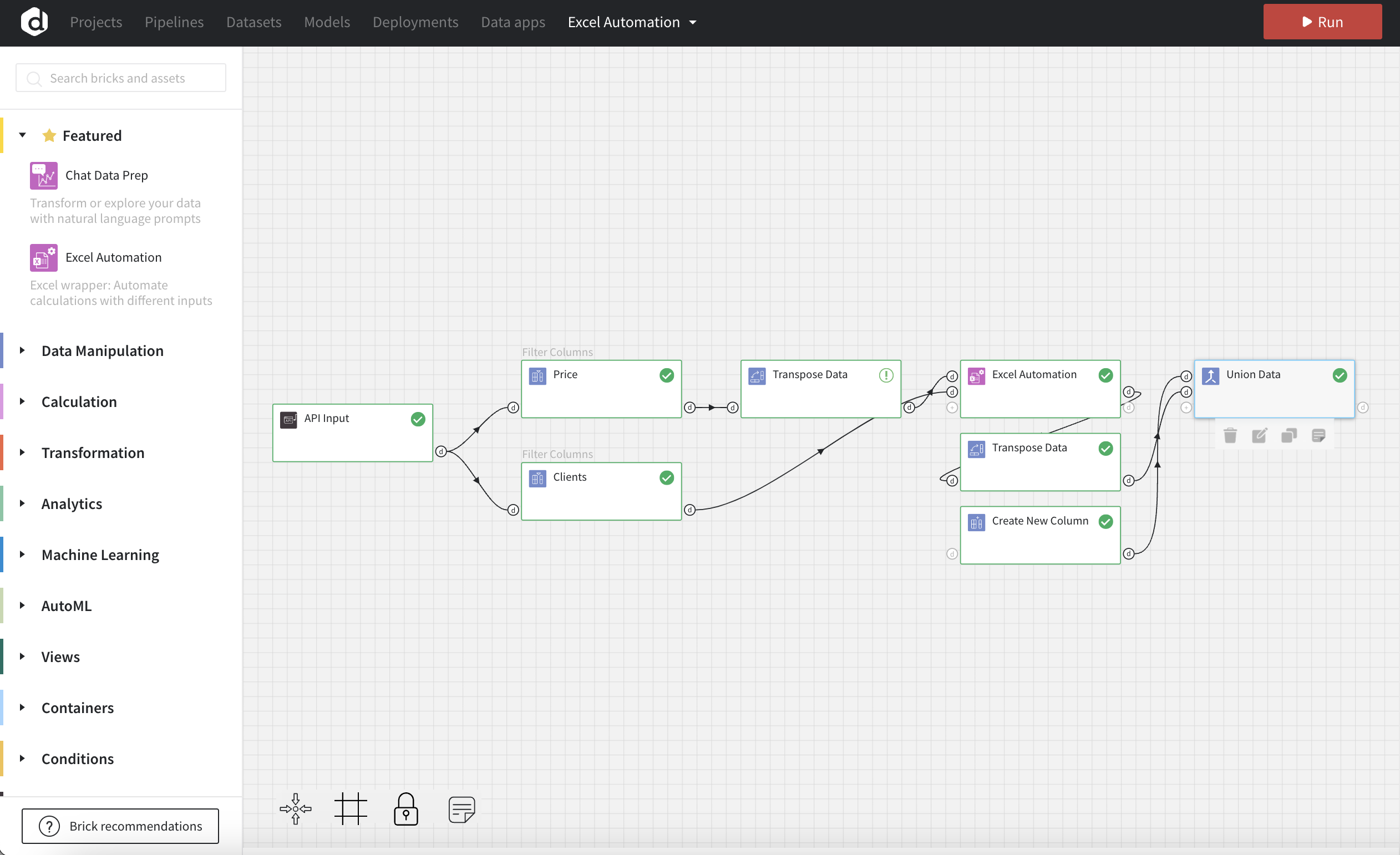
Defining Input Values
Begin by using the API input brick to create a dataset encompassing all the variables of your model or connect your data. This step is crucial as it sets the foundation for the data that will be processed in the Excel file.

Configure Excel Automation Brick
Upload Excel File: Start by uploading the Excel file you want to automate.
Configure Inputs: Specify the input cells in the Excel file by connecting them with the corresponding data from your dataset.
Configure Outputs: Determine the output cells where you want the results from Excel calculations to be displayed.
Apply Configuration: After setting up the input and output cells, apply the configuration to initiate the automation process.
Save Configuration: Finally, save your settings to ensure your automation setup can be reused or modified for future tasks.
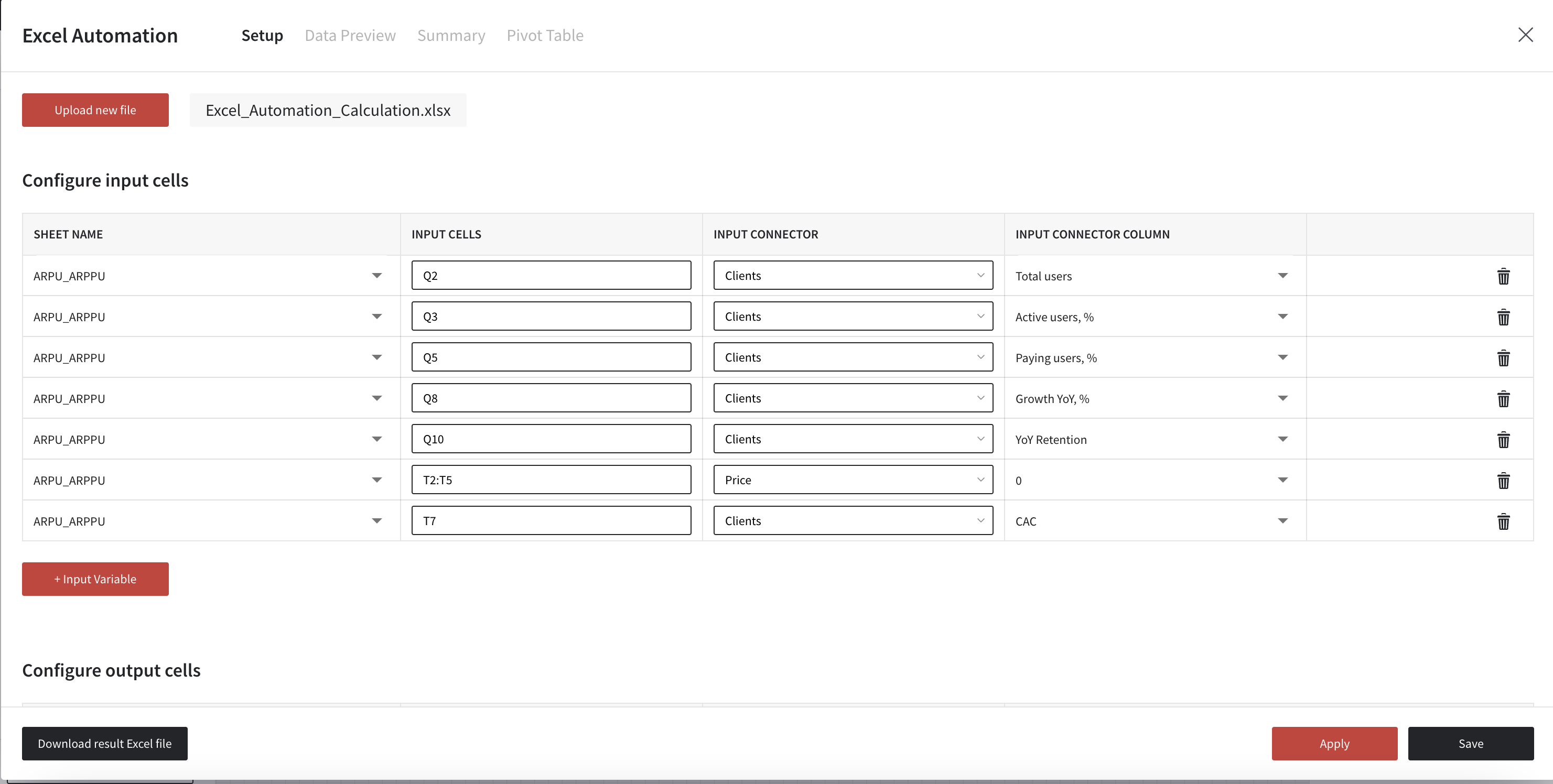
Visualize the Data
Visualize the results using the Charts brick, selecting a format like a simple line chart that best represents your data. Add an API Output brick to integrate the output data into your application, allowing for further use and analysis.
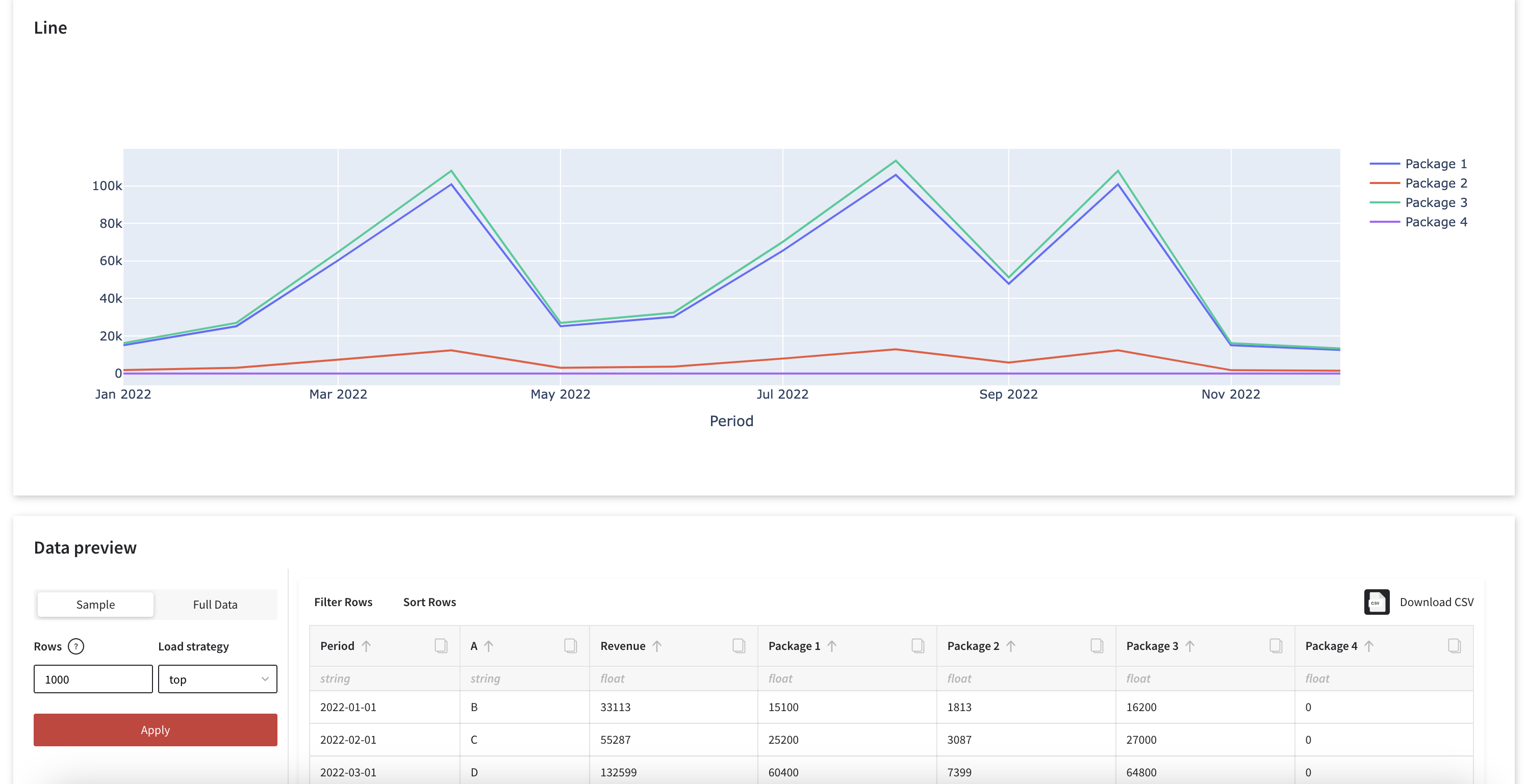
The Excel Automation Brick is a game-changer for businesses heavily reliant on Excel. It simplifies the automation of Excel tasks, eliminating the need for extensive coding or shifting to new, unfamiliar platforms. We're excited to see how it will enhance your data processing and analysis workflows.
For a detailed guide on how to implement and make the most of the Excel Automation Brick, visit our documentation page: Excel Automation Brick Documentation.
Stay tuned for more updates as we continue to enhance our platform to better serve your data needs.


